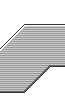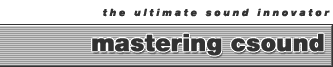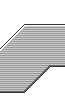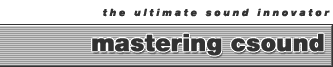To produce or process a soundfile with Csound, or to play a Csound instrument in real-time, one typically selects the orchestra and score through a simple "launcher" and then clicks on the "render" button to start the program compiling. In addition to selecting the orchestra and score, these launchers allow one to use menus, check-boxes, and text-fields to set and store all the command line options. You can specify the name of the output file, the directory for the output file, the output file-type (AIFF or WAVE - 16, 24, or 32-bit). You can tell the program to display graphics, to enable MIDI control or audio input, and to render in real-time to the DAC or write the resulting soundfile to disk. Figure 1 shows the Macintosh PPC launcher. We also see the console window for pausing, playing or killing the job. We see the graphics window for displaying oscillator waveshapes and sampled waveforms. And we see the listing window for displaying the progress of the composition - indicating when new instruments are allocated by showing their start-times, indicating the current amplitude of the score, reporting "samples-out-of-range," and reporting other score and orchestra syntax errors).