
VMCI Plus (2.03)
General
Differences beetween VMCI Plus and previous versions
How to install VMCI
Registering
Download area
General
VMCI (Virtual Midi Control Interface) Plus is
a shareware program which allows to send most MIDI data to a MIDI device
by means of gestural actions on the computer keyboard and mouse. VMCI Plus
is fully configurable and provides a total control of MIDI messages, even
without any MIDI interface card and without any external MIDI keyboard or
controller. This program is primarily designed to control real-time versions
of Csound (CsoundAV in particular), however it can also be used with
any internal or external MIDI device or computer programs such as sequencers.
It provides several panels with virtual sliders, virtual joysticks and virtual
piano-keyboard. The newer version of the program (VMCI Plus 2) allows to
change more than one parameter at the same time by means of the new
Hyper-Vectorial Synthesis control. VMCI supports 7-bit data as well
as the higher resolution 14-bit data that can be handled by the newer versions
of Csound.
VMCI Plus requirements:
-
Windows 95/98/ME or NT/2000/XP.
-
800x600 monitor resolution or higher (You can also use 640x480, but some
windows might not displayed entirely). 1024x768 pixels are recommended to
work comfortably with VMCI Plus.
-
Though CsoundAV is optional (you can use VMCI also together with other programs
such as sequencers etc.), the best of VMCI is reached when it is used together
with CsoundAV itself. So be sure to have CsoundAV installed in your
computer.
-
A virtual midi Loopback device such as HUBI'S Midi Loopback, included in
the package (thanks to Hubert Winkler). It is optional if you intend to control
only external hardware MIDI instruments, but required when using Csound or
sequencers.
-
A fast computer (when CsoundAV is used at the same time in real-time;
Pentium II or higher processors are recommended).
VMCI Plus features:
-
An arbitrary number of completely configurable 7-bit slider
panels. Each panel can handle up to 2048 controllers (16 MIDI channel
X 128 controllers = 2048). The user can modify each controller by means of
a slider. When moving a slider, a stream of MIDI control change messages
are sent to the MIDI out port, according to slider position. Most sliders
are hidden from current view, because a maximum of 64 sliders can be visualized
at the same time in each panel (assuming the screen resolution is big enough).
The user The number of visualized sliders can be adjusted by the user for
each panel.
-
An arbitrary number of completely configurable 14-bit slider
panels. Each panel can handle up to 1024 parameter. Similar
to 7-bit slider panels, but offers a double data resolution. Each parameter
is handled by means of two controllers, the first handling the most significant
data byte, the second the less significant one. Up to 32 sliders can be
visualized at the same time in each panel (assuming the screen resolution
is big enough). The number of visualized sliders can be adjusted by the user
for each panel.
-
An arbitrary number of 7-bit virtual joystick (mouse-sensitive
areas) panels. It is possible to modify two parameter at the same time by
dragging the mouse pointer inside a mouse-sensitive area. These areas are
similar to the 'xyin' opcode of Csound. Each panel can handle up to 2048
controllers. Up to 10 joystick areas can be visualized at the same time in
each panel, handling 20 controllers. The number of visualized joystick
areas can be adjusted by the user, for each panel.
-
An arbitrary number of 14-bit virtual joystick (mouse-sensitive
areas) panels. Each panel can handle up to 1024 parameters. Similar
to 7-bit joystick panels, but offers a double data resolution. Each panel
can visualize up to 2 areas a time, handling 4 parameters. The number of
visualized joystick areas can be adjusted by the user for each panel.
-
Each slider panel can be instantly converted into a virtual joystick panel
and vice-versa, preserving all current parameter values and positions.
-
Each slider (or joystick) of a panel can be moved not only by the mouse,
but also by incoming MIDI control-change messages. This allows remote control
of sliders (joysticks). The assignments of each remote MIDI message can be
freely configured by the user.
-
Snapshots. All the slider (joystick) positions of each panel
can be stored into a 'snapshot'. Up to 128 snapshots can be created
in each panel. Each one of these snapshots can be instantly recalled by pushing
a button. When a snapshot is recalled, all slider positions are updated
according to the corresponding snapshot content, and all MIDI control-change
messages, corresponding to the new slider positions, are sent to the MIDI
OUT port. Each snapshot can be also associated to an incoming MIDI note-on
or program-change message, in order to allow remote recalling of any snapshot,
belonging to any panel.
-
HVS (Hyper Vectorial Synthesis). VMCI Plus allows
to modify hundreds of parameters with a single mouse motion, according to
a structure configured by the user. This control method is called Hyper
Vectorial Synthesis Control (see below). Each slider/joystick panel has
an HVS panel associated to it. In each HVS panel there are two HVS areas:
a one-dimensional area and a two-dimensional one. Normally the user interacts
with these areas with the mouse, however a remote MIDI control is possible,
by assigning the pointer motion inside each area to one or more incoming
MIDI control-change messages.
-
Virtual Keyboard. This keyboard looks piano-like, but each
button can be reconfigured in order to send any kind of MIDI messages.
The buttons can also activate a snapshot belonging to any slider/joystick
panel. Each button can be associated to a key of the alphanumeric keyboard,
as well as to an incoming MIDI message, allowing remote control of events
joined with each button.
Differences between VMCI
Plus
and previous versions
| program version |
VMCI Lite |
VMCI Pro |
VMCI Plus |
| Copyright |
Freeware |
Donationware |
Shareware |
number of controllers
per 7-bit slider panel |
8 |
64 |
2048 |
number of controllers
per 14-bit slider panels |
2 |
32 |
1024 |
number of 7-bit
slider panels |
2 |
4 |
64 (actually limited by
computer memory) |
number of 14-bit
slider panels |
1 |
2 |
64 (actually limited by
computer memory) |
number of 7-bit
joystick panels |
1 |
2 |
64 (actually limited by
computer memory) |
number of 14-bit
joystick panels |
not available |
not available |
64 (actually limited by
computer memory) |
Controllers can be
individually assigned
for each slider/joystick |
control number
only |
control number only |
control number
and MIDI channel |
| Snapshots |
not available |
not available |
128 for each panel, each
snapshot can be triggered
by pressing a key of the
alphanumeric keyboard |
| Virtual Keyboard panel |
limited to
24 keys |
yes |
yes, enhanced
(with snapshot
switching trigger
support) |
7-bit panel Hyper Vectorial
Synthesis Control |
not available |
not available |
yes |
14-bit panel Hyper
Vectorial Synthesis Control |
not available |
not available |
yes |
MIDI remote control for
slider and joystick panel |
not available |
not available |
yes |
MIDI remote control
for HVS panels |
not available |
not available |
yes |
MIDI remote control
for Virtual Keyboard |
not available |
not available |
yes |
N.B. Previous versions are still available
How to install VMCI
Plus
To install MSVC you must follow the next steps:
-
Download the zipped archive, create a folder named "c:\csound\" and unzip
the archive in that directory, preserving the directory structure.
-
Create a shortcut of the executable file (VMCI Plus.exe) in the desktop and/or
in the start menu in order to make it faster to start it.
Here is the installation procedure to use VMCI Plus with CsoundAV:
-
If DirectX (version 5.0 or higher) is not already present on your computer,
then download and Install Microsoft DirectX package. This step isn't necessary
with Windows 98/ME/2000/XP.
-
Download CsoundAV at the following url:
http://csounds.com/maldonado/download.htm
then unzip and copy all content of CsoundAV archive in the folder named
"c:\csound\".
-
Install Hubi's
Loopback virtual MIDI device. It is included in the VMCI Plus
zipped archive. Create a folder named c:\csound\MidiCable\ and unzip the
content of archive mdlpbk25.zip in that folder (note that under WinNT/2000/XP
Hubi's loopback doesn't work. In this case you have to downolad Midi
Yoke, that does the same thing at the following url:
http://www.midiox.com/ , be sure that
the version you download is suited for WinNT/2000/XP)
The loopback device must be installed as a device. Here is a quote from the
installation notes.
Windows 95: Start->Settings->ControlPanel->Hardware Continue->
[No] ->Continue -> [ Audio/Video/Game Controller ] ->Continue
->Diskette -> [ enter the unzipped directory (c:\csound\MidiCable)
] ...
Then you will see a list with "Hubi's Loopback v250", select this, some OK
and restart Windows when asked about it.
(See Hubi's loopback manual for more information).
-
Create a shortcut to hwmdcabl.exe on the desktop and/or in the start
menu in order to make it faster to start it.
-
Start VMCI and configure the MIDI port (button "MIDI setup"), the Csound
Settings (button" CsoundSettings") and start a real-time orc/sco pair to
test it.
-
OPTIONAL: Download and install MIDI-OX program (available separately; it
is useful to monitor incoming/outgoing MIDI messages) by clicking on midioxe.exe
file.
Copyright, Registering
and Magic Code
The this program is copyright shareware, it is not freeware.
You can copy the unregistered version of the program and give it to
your friends or to any other person as long as for no charge. This program
cannot be distributed in shareware compilations CDs without prior written
approval from the author.
The evaluation perid expires after 90 days after you install the program
on your computer, if you intend to continue to use it, you have to register.
No responsibility is taken for any damage or losses caused by this package.
All program trademarks belongs to its respective author.
Csound is copyright of MIT, and is not included in the package. CsoundAV
version can be downloaded separately at the following URL:
http://csounds.com/maldonado/download.htm
Registering
A key-code will convert the program from unregistered version to a registered
one. You have not to reinstall the program. The key-conde will be communicated
to all people who register the program. To receive the key-code you must
send to the author your complete name. He will send you the key-code as soon
as he receives notification of the payment.
See the included register.txt file to get
more information about registering.
Notice that now you can register with the credit card (VISA, MASTECARD,
AMERICAN EXPRESS, DISCOVER) via Internet secure transaction at this
URL
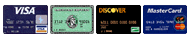
Important
When you receive the key code you have to fill the dialog box opened by clicking
the "About - Set Registration Key" menu. You must put your exact first and
family name. The string containing your name is linked to the key code,
so, if you type an incorrect name, the magic code will not allow to switch
to Registered mode. Uppercase letters are significant. After typing name
and key-code, you must close and restart VMCI Plus in order the key code
have effect.
You can send any question to the following
email address:
gabriel@musicaverticale.net
and you can get the latest version of this program at my WEB site:
http://csounds.com/maldonado/index1.html




VMCI Plus DOWNLOAD AREA
Download VMCI Plus (shareware)
Goto download page of the older (freeware) version
of VMCI
MIDI UTILITIES to use together with VMCI Plus
Also I recommend you to download MIDI-OX, a very useful midi monitor
to view the midi message flow:
 Midi-ox
Midi-ox







![]()
![]()
![]()
![]()
![]()
![]()